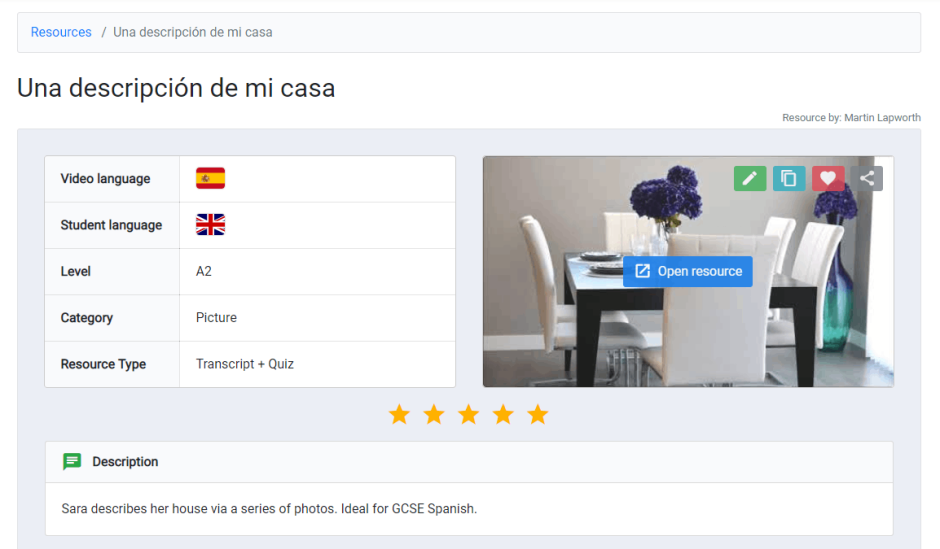One of the simplest ways of creating YouTube video content that you can use with your students on TeachVid is to add a voice-over track to a still image.
Describing a picture is a common assessment method for language learners, so why not make simple video content based on a still image plus your own scripted description of the image content?
Try to include vocabulary and structures that would be useful in as many contexts as possible, and bear in mind that the content should be vocabulary and structures that you would ideally like your students to be able to produce.
Have a look at the examples below. (Click on the links in blue to open the resources.)
Before you look, however, let me quickly explain what you’re looking at…