TeachVid users, whether unregistered or registered, can take advantage of the many aspects of TeachVid that are available via the FREE tier, as explained in this blogpost: Is TeachVid FREE?
That seems like TONS of stuff already, I know! So if you are a teacher currently using TeachVid for free, why should you subscribe?
Well, this blogpost talks you through the many advantages and additional features that are unlocked for teachers via a subscription. In no particular order…
• Activity Mode for all resources
Subscribed teachers have full access to Activity Mode for all resources, including activity progress tracking. Whereas free tier teachers only have access to Activity Mode for “featured” resources + their own (max 5) resources + 10 resources per month.
Read more about TeachVid’s Activity Mode

• Improved search
TeachVid subscribers will see a search box on the resources page (in addition to the selectors), allowing them to search by text terms.

• Full PDF printables access to all resources
Teachers can print PDFs for any resource for which this is an option, no longer being limited to just featured resources + their own (max 5) resources.
Read more about PDF printing on TeachVid

• Create an unlimited number of resources
Subscribed teachers can create as many resources as they like, whereas the FREE tier only allows you to create 5 resources.
Read more about creating your own resources on TeachVid
• Create “Public” resources
Teacher subscribers can create resources which appear in the resource search on the resources page. You decide whether or not your resource may be copied by other Teacher users. Subscribed teachers have the following options when creating a resource:
Private: resource page may only be accessed by teacher.
Unlisted: resource page may be accessed by all via a link.
Public, not copiable: appears in the resource search, but other teachers may not copy the resource.
Public: appears in resource search, may be copied by other teachers.
Note that Classroom Assignments and LIVE Sessions may be set based on all 4 categories of resource.
• Resource copying
Teacher subscribers will see a “Copy resource” option for all resources that are uploaded as “Public” and copiable. This means that if you see a Public resource that you like, but that you want to tweak in some way, or you simply want to make it your own, you can make a copy of it and change it in any way that you like.
• Create classrooms
As a Teacher subscriber, you can create multiple private classrooms for your students. You can then invite your students to join your classroom so that they can take part in Classroom Assignments etc (of which more below).

• Pre-register student emails
Teacher subscribers can pre-register student emails, which is a useful option for those scenarios in which students are not able to receive confirmation emails from outside sources. Teacher subscribers can pre-register students via their profile page.
Read more about getting students signed up to TeachVid
• Temporary LIVE Sessions based on ALL resources
As a teacher subscriber, you can set a Temporary LIVE Session based on any resource, rather than being limited to “featured” resources + your own (max 5) resources. This feature allows you to set up a Temporary LIVE Session competition (lasts up to 7 days), where students compete to score points on the LIVE scoreboard. Temporary Live Sessions are accessed via the “Live” menu option on the TeachVid navigation bar and are created directly via the “Set Live Session” icon on the resource page.
Read more about LIVE Sessions on TeachVid

• Set Classroom Assignments based on all resources
An assignment can be based on one or more resources. It can have video previews in Learn Mode, and multiple activities. Each activity can be set as an assessment or as a practice assignment, it can have a pass mark, and you can decide on the focus for a particular activity: video-only (i.e. dictation / listening focused); translation only (i.e. translation focused); video + translation (i.e. listening and translation combined); neither video nor translation (i.e. pure text-reconstruction). Each assignment has a due date, and students can see the assignments that have been set for them via the Assignments tab in their classroom.
Read more about setting assignments on TeachVid

• Duplicate assignments
Once you have set an assignment, TeachVid makes it easy for you to duplicate your assignment and share it to any or all of your other classrooms. This is also a really easy way of re-setting an assignment for the same class.
Read more about setting assignments on TeachVid

• Set assignment via resource page
Just as you can set a Temporary or Classroom based Live Session directly from a resource page, as a Teacher subscriber, you can set a classroom assignment in the same way. This means that, as soon as you come across a resource that you like and that you’d like to use with your classes, you can click to assign it to one of your private classrooms.
Read more about setting assignments on TeachVid

• Assignment results
The results for each assignment can be viewed via the Assignments tab, or in more detail via the Students tab.
• Set Classroom LIVE Sessions
A classroom-based Live Session works in a similar way to the Temporary Live Session mentioned above, but it is accessed via the Live tab in the classroom, and the scoreboard data available once the Live Session is finished is more in-depth: you can see points and scores for each activity for each student.
Read more about LIVE Sessions on TeachVid
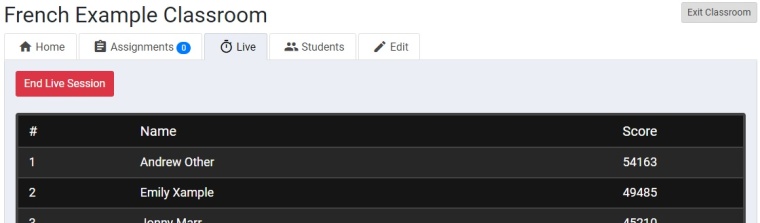

• Homework and classwork
Assignments can be used to set work to be done in class, or for homework. Live Session competitions can also be set to be accessed during the class, so that students can compete in real time against each other until the Teacher ends the session, or they can be set over a longer period, with students competing over the space of days or weeks. Students will see the top 10 scores on the scoreboard, while the teacher has access to all scores, and to more in-depth per-activity data once the Live Session is finished.
• Manage Premium Students
If your subscription plan includes add-ons for Premium Students, you can manage them via your profile page.
For information about TeachVid’s subscription pricing options, see our pricing page at https://www.teachvid.com/pricing
:0)

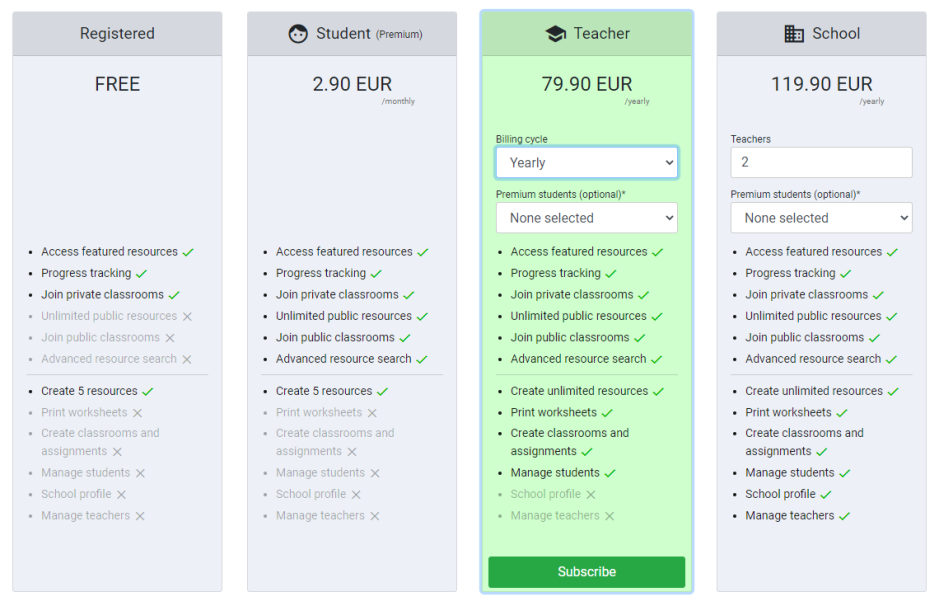
I am interested in subscribing to TeachVId for my World Language Department. There are five teachers teaching French and Spanish. Could you create a quote for us so that I can present the information to my Administrators?
LikeLike
Hi Teresa. You can see the price for yourself by changing the number of teachers for the School subscription on the pricing page. If you need something more than that, please contact us via the contact form on the website.
LikeLike
Can you tell me the benefit of having student accounts paid for via my teacher account? It’s a bit pricey (and we are paying out of pocket ourselves; not school funding). What are the advantages/disadvantages or things we can/cannot do if we have these linked or we just pay for a teacher-only account? Thank you for the clarification.
LikeLiked by 1 person
Buying premium student licences is not essential. It allows students to have full access to the interactive activities for all resources, whereas non-premium students are limited to activities for featured resources plus an additional 5 (I think?) resources per month. If you intend to set competitions and assignments via a TeachVid classroom, however, your students (non-premium) will have full access to any competitions or assignments that you set for them. Premium student access is a good option for student self study, as it means that students can access any resource activity without limitation.
LikeLike